In the world of UI/UX design, prototyping tools play a vital role in streamlining the design process and bringing ideas to life. These tools enable designers to create interactive and realistic prototypes that help stakeholders visualize and test the user experience before development. This article explores the benefits of using prototyping tools and highlights five popular options available in the market.
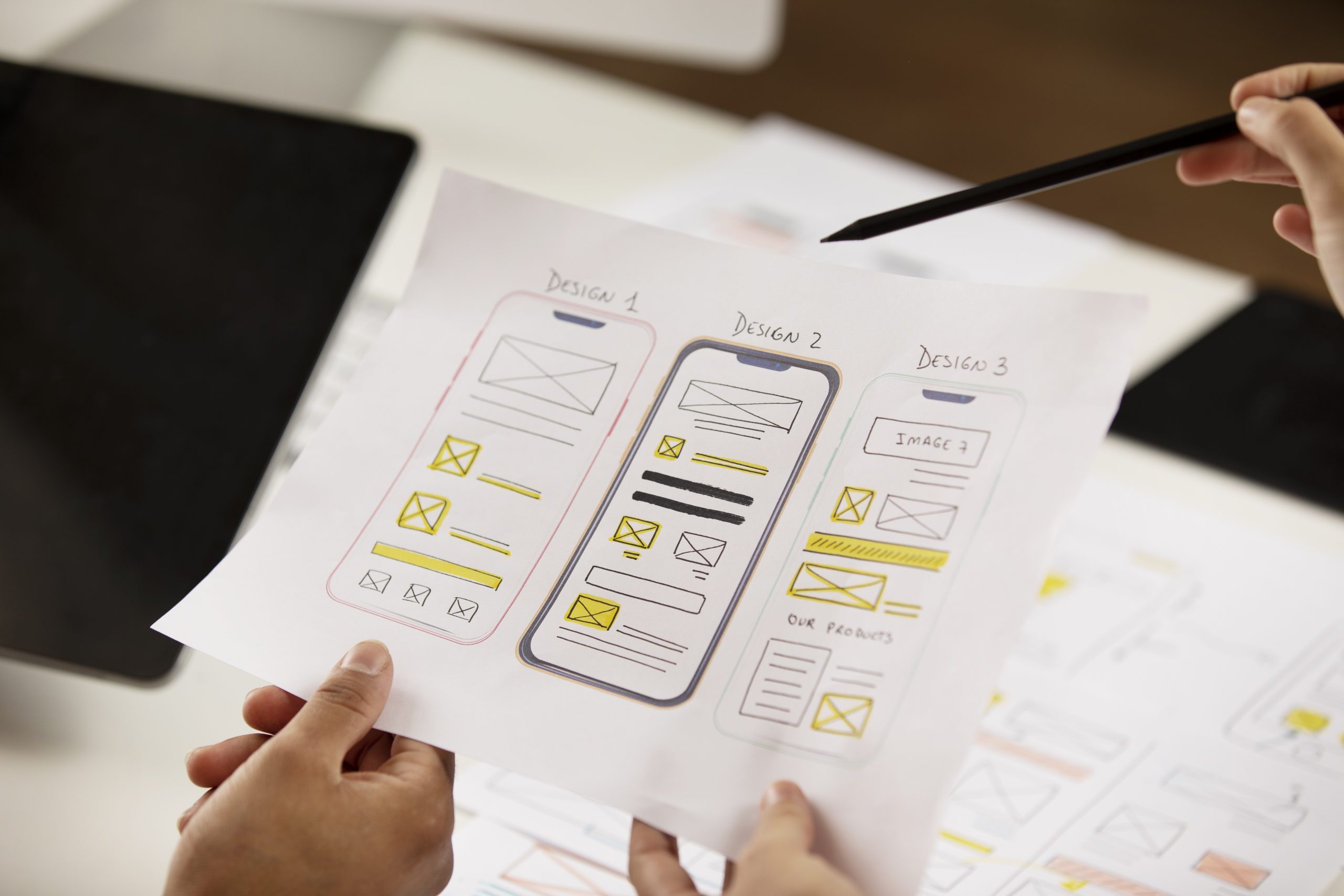
Importance of Prototyping in UI/UX Design
Prototyping plays a crucial role in the UI/UX design process, allowing designers to bring their ideas to life and create interactive experiences for users. This section explores the significance of prototyping in UI/UX design and its impact on the overall design process.
Validating Design Concepts:
Prototyping allows designers to test and validate their design concepts before moving into the development phase. By creating interactive prototypes, designers can simulate the user experience and gather feedback from stakeholders and end-users. This validation process helps identify design flaws, usability issues, and areas for improvement early on, saving time and resources in the long run.
Gathering User Feedback:
Prototypes enable designers to gather valuable user feedback and insights. By providing a tangible representation of the product or interface, prototypes allow users to interact with the design and provide feedback based on their experience. This user-centric approach helps designers understand user preferences, pain points, and expectations, enabling them to make informed design decisions and create user-friendly experiences.
Iterative Design Process:
Prototyping supports an iterative design process, where designers can continuously refine and enhance their designs based on user feedback and testing. Through multiple iterations of prototyping, designers can refine the user flow, layout, interactions, and visual elements to create an optimal user experience. The ability to iterate quickly and make design changes in the prototyping phase accelerates the overall design process and improves the end result.
Usability Testing:
Prototypes facilitate usability testing, allowing designers to observe and analyze how users interact with the design. Usability testing helps identify usability issues, navigation problems, and areas where users may struggle or get confused. By observing users in real-world scenarios, designers can make data-driven design decisions and optimize the user experience for better usability and satisfaction.
Communication and Collaboration:
Prototypes serve as a powerful communication tool between designers, stakeholders, developers, and other project team members. Visualizing the design through a prototype helps bridge the gap between design and implementation, ensuring everyone involved has a shared understanding of the intended user experience. Prototypes enable effective collaboration, allowing stakeholders to provide feedback and contribute to the design process, resulting in a more cohesive and aligned final product.
Managing Project Risks:
Prototyping helps manage project risks by allowing designers to identify and address potential issues early on. By creating interactive prototypes, designers can test different design approaches, evaluate technical feasibility, and identify any project constraints or limitations. This proactive approach helps mitigate risks and prevents costly rework during the later stages of the design and development process.
Prototyping is an essential component of the UI/UX design process. It enables designers to validate design concepts, gather user feedback, iterate on designs, conduct usability testing, facilitate communication and collaboration, and manage project risks. By embracing prototyping, designers can create user-centric and impactful experiences, leading to the development of successful and user-friendly digital products.
Key Considerations for Choosing Prototyping Tools
When selecting a prototyping tool for UI/UX design, several important factors need to be considered. These considerations ensure that the chosen tool aligns with project requirements, supports efficient collaboration, and enhances the overall design process. This section highlights key considerations that designers should keep in mind when choosing prototyping tools.
Ease of Use:
One of the primary considerations when selecting a prototyping tool is its ease of use. The tool should have an intuitive interface and a user-friendly workflow that allows designers to quickly create and iterate on prototypes. Look for tools that offer a drag-and-drop interface, pre-built design elements, and intuitive controls that require minimal learning curve.
Versatility and Design Capabilities:
The chosen prototyping tool should provide a wide range of design capabilities to support diverse design requirements. Look for tools that offer the ability to create interactive and realistic prototypes with features such as clickable hotspots, animations, transitions, and responsive design. The tool should also support vector editing, enabling designers to create visually appealing and scalable designs.
Compatibility and Integration:
Consider the compatibility and integration capabilities of the prototyping tool with other design and development software. Look for tools that integrate seamlessly with popular design tools like Sketch, Figma, or Adobe Creative Cloud, allowing for a smooth workflow between different design stages. Compatibility with multiple platforms (such as web, mobile, and desktop) is also essential for creating versatile prototypes.
Collaboration Features:
Prototyping often involves collaboration between designers, stakeholders, and developers. Look for tools that offer collaboration features such as real-time editing, commenting, and version control. These features facilitate efficient collaboration and allow stakeholders to provide timely feedback and input on the design. Additionally, consider tools that offer features like user testing and design handoff to streamline the communication and collaboration process.
Cost and Accessibility:
Consider the cost and accessibility of the prototyping tool. Some tools offer free plans or trial periods, allowing designers to explore and evaluate the tool before committing to a paid subscription. Consider the pricing structure, including monthly or annual subscription fees, to ensure it aligns with your budget and project requirements. Additionally, check the availability of the tool across different operating systems and devices to ensure accessibility for the entire design team.
Support and Community:
Evaluate the support and resources available for the prototyping tool. Look for tools that provide comprehensive documentation, tutorials, and a responsive support system. Consider the availability of an active user community where designers can share knowledge, seek assistance, and learn from others’ experiences. A strong support system and active community can greatly enhance the learning curve and overall experience with the tool.
Selecting the right prototyping tool is crucial for successful UI/UX design. By considering factors such as ease of use, versatility, compatibility, collaboration features, cost, and support, designers can make an informed decision that aligns with their project requirements and enhances their design process. Careful consideration of these key factors ensures that the chosen prototyping tool supports efficient collaboration, allows for creative design exploration, and ultimately helps create impactful and user-friendly experiences.
Figma: A Collaborative Design Tool
Figma is a powerful and popular prototyping and design tool that offers a range of features to support collaborative UI/UX design projects. This section explores the key features and benefits of Figma as a collaborative design tool.
Cloud-Based Collaboration:
One of the standout features of Figma is its cloud-based nature, allowing multiple designers and stakeholders to collaborate in real-time on a single design file. This eliminates the need for file sharing and version control hassles, as everyone can work on the same design file simultaneously. It promotes seamless collaboration, improves team efficiency, and ensures that everyone has access to the latest design updates.
Real-Time Editing and Comments:
Figma’s real-time editing capability allows designers to see changes made by their team members instantly. This feature facilitates effective communication and collaboration, as designers can provide feedback, make edits, and have discussions directly within the design file. Additionally, the commenting feature enables team members to leave contextual comments and annotations, providing clarity and reducing the chance of miscommunication.
Responsive Design and Prototyping:
Figma empowers designers to create responsive designs that adapt to different screen sizes and devices. With its auto-layout feature, designers can easily create designs that scale and adjust based on the content within the design elements. Figma’s prototyping capabilities allow designers to create interactive and realistic prototypes with clickable links, transitions, and animations, providing a true-to-life experience for stakeholders and users.
Design System and Component Libraries:
Figma offers robust design system and component library features, enabling designers to create and maintain a centralized repository of reusable design assets. Designers can create master components that can be used across multiple design files, ensuring consistency and efficiency in the design process. This feature is particularly valuable for large design teams or projects that require maintaining a cohesive design language.
Developer Handoff and Integration:
Figma simplifies the developer handoff process by providing features that allow designers to generate specifications and assets for developers. Designers can easily export design assets, generate CSS code snippets, and inspect design details directly within Figma. This seamless integration between design and development streamlines the handoff process, reducing miscommunication and accelerating the implementation of design elements.
Plugins and Integrations:
Figma supports a wide range of plugins and integrations that extend its functionality and integrate with other design and development tools. Designers can leverage plugins to enhance their workflow, automate repetitive tasks, and access additional design resources. Figma’s integration with popular collaboration and project management tools further enhances its versatility and compatibility within the design ecosystem.
Figma is a powerful and collaborative design tool that offers an array of features to support efficient and effective UI/UX design projects. Its cloud-based nature, real-time collaboration, responsive design capabilities, design system support, developer handoff features, and extensive plugin ecosystem make it a valuable tool for teams working on collaborative design projects. By leveraging Figma, designers can streamline their design workflow, foster seamless collaboration, and create exceptional user experiences.
Adobe XD: All-in-One Design and Prototyping Solution
Adobe XD is a comprehensive design and prototyping tool that provides designers with a range of features to create engaging user experiences. This section explores the key features and benefits of Adobe XD as an all-in-one design and prototyping solution.
Design Tools and Features:
Adobe XD offers a rich set of design tools and features that empower designers to create visually stunning and interactive designs. From vector editing tools to layout grids, typography controls to image editing capabilities, Adobe XD provides a robust toolkit to bring creative ideas to life. Designers can easily create and customize design elements, apply styles and effects, and fine-tune the visual aspects of their designs.
Prototyping and Interactions:
With Adobe XD, designers can seamlessly transition from static designs to interactive prototypes. The built-in prototyping capabilities allow designers to create interactive and realistic experiences by adding clickable areas, transitions, and animations. The intuitive interface makes it easy to define interactions and create dynamic prototypes that mimic the user’s journey through the final product. This enables designers to test and validate their designs before moving to the development phase.
Component-Based Design:
Adobe XD embraces a component-based approach to design, enabling designers to create and manage reusable design elements. By creating and using components, designers can maintain consistency across multiple screens and easily make updates across the entire design system. This feature is particularly useful for large-scale projects or design systems that require consistent branding and design patterns.
Collaboration and Co-editing:
Adobe XD facilitates collaboration and teamwork by allowing multiple designers to work on the same project simultaneously. Designers can co-edit files, share design libraries, and provide feedback directly within the design environment. This promotes seamless collaboration and ensures that everyone is working on the latest version of the design. Additionally, designers can easily share design prototypes with stakeholders for feedback and review.
Integration with Creative Cloud:
As part of the Adobe Creative Cloud suite, Adobe XD seamlessly integrates with other Adobe applications, such as Photoshop and Illustrator. This integration allows designers to leverage their existing design assets, import graphics and assets from other Adobe tools, and create a cohesive workflow across the design process. Designers can easily move between applications, enhancing productivity and streamlining their design workflow.
Plugins and Third-Party Integrations:
Adobe XD supports a wide range of plugins and third-party integrations that extend its functionality. Designers can explore an extensive library of plugins to enhance their workflow, automate repetitive tasks, and access additional design resources. The integration with tools like Jira, Slack, and Zeplin enables designers to collaborate seamlessly with developers, project managers, and other stakeholders.
Adobe XD is a comprehensive design and prototyping solution that offers a wide array of tools and features to support the end-to-end design process. From designing visually appealing interfaces to creating interactive prototypes, Adobe XD empowers designers to create engaging user experiences. Its collaboration capabilities, component-based design approach, integration with other Adobe tools, and support for plugins make it a powerful tool for designers looking for an all-in-one solution. By leveraging Adobe XD, designers can streamline their design workflow, collaborate effectively, and deliver outstanding user experiences.
Sketch: Industry-Leading Design and Prototyping Software
Sketch is a popular design and prototyping software that has gained widespread recognition in the design community. This section explores the key features and benefits of Sketch as an industry-leading design and prototyping tool.
Powerful Design Tools and Plugins:
Sketch offers a comprehensive set of design tools and features that allow designers to create stunning visual designs. From vector editing to layout controls, typography to symbols, Sketch provides a versatile toolkit to bring design concepts to life. Additionally, Sketch’s extensive library of plugins enables designers to enhance their workflow, automate repetitive tasks, and access a wide range of design resources.
Responsive Design and Artboards:
With Sketch, designers can create responsive designs that adapt to different screen sizes and devices. The artboard feature allows designers to work on multiple screen sizes within a single document, making it easy to design for different breakpoints. This capability is particularly useful for designing user interfaces for web and mobile applications, ensuring a consistent user experience across devices.
Symbols and Shared Styles:
Sketch simplifies the process of maintaining consistency and efficiency in design by introducing symbols and shared styles. Designers can create reusable symbols for elements like buttons, icons, or navigation bars, ensuring consistency across multiple screens or projects. Similarly, shared styles allow designers to define and apply consistent colors, typography, and effects throughout the design, making it easier to update and maintain design elements.
Prototyping and Interactions:
Sketch enables designers to create interactive prototypes to showcase and validate their design concepts. Using the built-in prototyping features, designers can define hotspots and transitions between artboards, allowing users to experience the flow and interactions of the final product. This helps designers communicate their design vision effectively and gather feedback from stakeholders and users.
Collaboration and Version Control:
Sketch supports collaboration among designers and stakeholders through cloud-based services like Sketch Cloud. Designers can share their design files with others, allowing for real-time collaboration and feedback. Additionally, Sketch provides version control capabilities, enabling designers to keep track of design iterations and revert to previous versions if needed. This promotes a seamless collaborative workflow and ensures everyone is working on the latest version of the design.
Integration with Design Tools and Services:
Sketch integrates with a wide range of design tools and services, allowing designers to extend its functionality and streamline their design workflow. From design handoff tools like Zeplin and Avocode to design system management platforms like Abstract and Framer, Sketch’s integration capabilities make it easier to share design assets, collaborate with developers, and maintain design consistency.
Sketch is an industry-leading design and prototyping software that offers a powerful set of tools and features for designers. Its responsive design capabilities, symbols and shared styles, built-in prototyping, collaboration and version control features, and integration with other design tools make it a versatile tool for designing user interfaces. By leveraging Sketch, designers can streamline their design process, maintain consistency, and create visually stunning and interactive designs.
InVision Studio: Next-Generation Prototyping and Animation
InVision Studio is a next-generation design and prototyping tool that empowers designers to create engaging and interactive user experiences. This section explores the key features and benefits of InVision Studio as a prototyping and animation tool.
Design and Prototyping in One Tool:
InVision Studio combines design and prototyping capabilities into a single tool, eliminating the need for designers to switch between different applications. Designers can create and refine their visual designs while seamlessly transitioning to interactive prototypes. This integrated approach saves time and effort, allowing designers to iterate quickly and efficiently.
Dynamic and Interactive Prototyping:
With InVision Studio, designers can create dynamic and interactive prototypes that closely resemble the final product. The tool offers a wide range of interactive elements, animations, and transitions to bring designs to life. Designers can define interactive hotspots, gestures, and animations to simulate user interactions and provide a realistic user experience. This helps designers and stakeholders visualize the flow and functionality of the design.
Advanced Animation and Microinteractions:
InVision Studio provides a robust set of animation tools to create sophisticated and smooth transitions. Designers can leverage features like timeline-based animation, keyframes, and easing functions to add fluidity and polish to their designs. Additionally, the tool supports microinteractions, allowing designers to create subtle and engaging animations for elements like buttons, menus, and hover effects. These animations enhance the overall user experience and make designs more engaging.
Collaboration and Design System Management:
InVision Studio facilitates collaboration among designers, stakeholders, and developers. Designers can easily share their designs with others and gather feedback through comments and annotations directly within the tool. The platform also supports the creation and management of design systems, enabling designers to maintain design consistency and share design assets across projects. This promotes seamless collaboration and ensures a unified design language across the organization.
Design Handoff and Development Integration:
InVision Studio streamlines the design handoff process by providing integrations with development tools like Zeplin and Avocode. Designers can generate design specs, export assets, and generate code snippets directly from their designs. This simplifies the handoff process and ensures a smooth transition from design to development, reducing the potential for miscommunication and speeding up the development cycle.
Plugin Ecosystem and Integrations:
InVision Studio offers a plugin ecosystem that extends its functionality and integrates with other design tools and services. Designers can leverage a wide range of plugins to enhance their workflow, automate repetitive tasks, and access additional design resources. Additionally, InVision Studio integrates with other InVision products like InVision Cloud and InVision DSM, providing a seamless design and collaboration ecosystem.
InVision Studio is a powerful design and prototyping tool that empowers designers to create dynamic and interactive user experiences. With its integrated design and prototyping capabilities, advanced animation features, collaboration and design system management tools, and seamless integration with development workflows, InVision Studio offers a comprehensive solution for designers. By leveraging InVision Studio, designers can streamline their design process, prototype with precision, and deliver outstanding user experiences.
Axure RP: Advanced Prototyping and Interaction Design
Axure RP is a leading prototyping and interaction design tool that enables designers to create sophisticated and interactive prototypes. This section explores the key features and benefits of Axure RP as an advanced prototyping and interaction design tool.
Powerful Prototyping Capabilities:
Axure RP offers a wide range of prototyping capabilities that allow designers to create highly interactive and realistic prototypes. With Axure RP, designers can define interactive hotspots, gestures, and transitions to simulate user interactions and showcase the functionality of the final product. The tool also supports advanced features such as conditional logic, dynamic panels, and variables, enabling designers to create dynamic and data-driven prototypes.
Rich Widget Library:
Axure RP provides an extensive library of pre-built widgets and UI components that designers can leverage in their prototypes. These widgets include common interface elements like buttons, menus, form fields, and more. The widget library also allows designers to create custom reusable components, making it easy to maintain consistency and streamline the design process.
Collaboration and Teamwork:
Axure RP supports collaboration and teamwork through its cloud-based platform, Axure Cloud. Designers can easily share their prototypes with team members and stakeholders, gather feedback, and collaborate in real-time. The platform also offers version control and commenting features, ensuring a smooth collaborative workflow and enabling effective communication among team members.
Advanced Interaction Design:
Axure RP empowers designers to create advanced interaction designs that go beyond simple click-through prototypes. With the tool’s dynamic panels, adaptive views, and conditional logic, designers can create dynamic and adaptive prototypes that respond to user actions and inputs. This level of interaction design allows designers to test and validate complex user flows and interactions before the development phase.
Documentation and Annotations:
Axure RP enables designers to generate detailed documentation and annotations for their prototypes. Designers can add notes, instructions, and specifications to their designs, making it easy to communicate design intent and requirements to stakeholders and developers. This ensures that everyone involved in the project has a clear understanding of the design and its implementation.
Integration with External Tools:
Axure RP integrates with various external tools and platforms, allowing designers to enhance their workflow and integrate with their existing design and development processes. The tool supports integration with design handoff tools like Zeplin and Avocode, as well as collaboration and project management platforms like Jira and Trello. This seamless integration streamlines the design-to-development handoff and fosters collaboration across teams.
Axure RP is a powerful prototyping and interaction design tool that offers advanced capabilities for creating interactive and realistic prototypes. With its rich widget library, collaboration features, advanced interaction design capabilities, documentation and annotation tools, and seamless integration with external tools, Axure RP provides designers with a comprehensive solution for creating engaging and interactive prototypes. By leveraging Axure RP, designers can iterate quickly, gather feedback, and deliver high-fidelity prototypes that effectively communicate design intent.
Prototyping tools are indispensable for UI/UX designers, enabling them to create interactive and visually appealing prototypes that drive successful user experiences. Figma, Adobe XD, Sketch, InVision Studio, and Axure RP are five popular options that offer a wide range of features and capabilities to streamline the design process. When selecting a prototyping tool, it is essential to consider factors such as ease of use, collaboration features, compatibility, and alignment with project requirements. By leveraging these tools, designers can iterate, validate, and refine their designs, leading to more effective and user-friendly digital products.